Sensor Mode 1 Text
A text sensor renders a text label with a sensor value and an optional unit text on the panel. The value can be formatted as a fixed point decimal number or as an integer.
Text sensor configuration fields:
mode: 1 (for text)label: label identifier, also used as sensor value data source identifierdirection: 1 = left to right, 2 = right to left, 3 = top to bottom, 4 = bottom to toplabel: data source id to retrieve the current value fromunit: optional unit label, appended after the sensor valuex,y: position on the panelfontFamily: Font name matching font filename without file extension.- Fonts are loaded from the configured font directory, or from the custom panel's
fontsdirectory. - An absolute file path can also be used.
- Fonts are loaded from the configured font directory, or from the custom panel's
fontSize: Font sizefontColor: Font color in#RRGGBBnotation, or-1if not set.- Examples:
#ffffff= white,#ff0000= red. Default:#ffffff
- Examples:
textAlign: Text alignment:left,center,rightintegerDigits: number of integer digits: -1 or missing field = all digits, > 0 prefix with0and set to9if overflowndecimalDigits: number fixed point digits: -1 = auto, 0 = integer number without decimal digits, > 0 fixed number of decimal digits
Value Formatting
The sensor value can be formatted with the unit and integerDigits & decimalDigits options.
- The unit value is simply appended to the value, without whitespace.
- Example formatting for the value
123.456withintegerDigits&decimalDigits:
| integer | decimal | output |
|---|---|---|
| 5 | 2 | 00123.46 |
| 5 | 1 | 00123.5 |
| 5 | 0 | 00123 |
| -1 | 2 | 123.46 |
| -1 | 1 | 123.5 |
| -1 | 0 | 123 |
| 2 | 0 | 99 |
Example
Example panel.json with two "text" indicator sensors and the following (partial) background image in img:
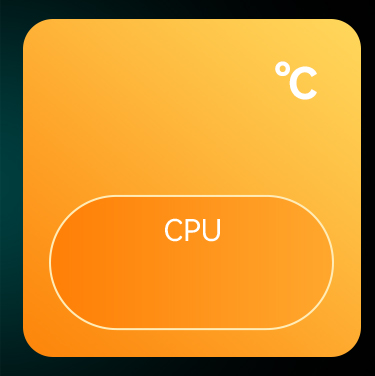
The background image and sensor definitions are taken from the default system panel configuration in the AOOSTAR-X app.
{
"name": "Text test panel",
"img": "background.png",
"sensor": [
{
"mode": 1,
"name": "CPU temp",
"label": "cpu_temperature",
"x": 195,
"y": 110,
"value": "65",
"fontFamily": "HarmonyOS_Sans_SC_Bold",
"fontSize": 120,
"fontColor": -1,
"textAlign": "center",
"decimalDigits": 0
},
{
"mode": 1,
"name": "CPU usage",
"label": "cpu_percent",
"unit": "%",
"x": 200,
"y": 285,
"value": "47.4",
"fontFamily": "HarmonyOS_Sans_SC_Bold",
"fontSize": 60,
"fontColor": -1,
"textAlign": "center",
"decimalDigits": 0
}
]
}
The following graphic is rendered for the two text fields defined above:
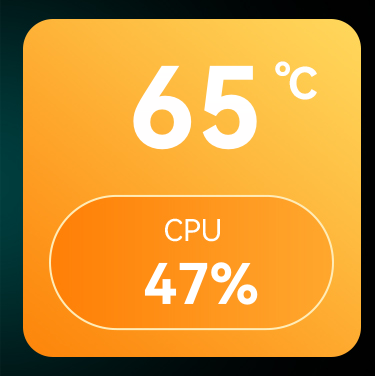
Known Issues
Text sensor formatting has been reverse engineered from the AOOSTAR-X app. Not all options are supported
- Text position and font size calculation doesn't always match AOOSTAR-X.
- Needs investigation if value is in pixel or points.
- Might also need dpi adjustments.
fontWeightnot yet supported.